One of the most effective and affordable ways to establish a strong online presence for your local fitness business is by creating a Google Business Profile (GBP), formerly Google My Business (GMB).
A Google Business Profile allows business owners to manage their business’s appearance in Google Search and Maps results. It’s not only free and easy to set up, but can help drive significant enquiries and traffic to your business from Google search.
In this comprehensive guide, we will walk you through the process of adding and optimising your business to Google, covering different scenarios with clear, easy-to-follow steps and accompanying images.
This guide was developed by OnFit Training College in conjunction with Michael Sherry – an independent SEO Specialist & web developer.
Table of Contents
- What Is Google Business Profile?
- Why Is Your Google Business Profile Important?
- Features of Google Business Profile
- How to Add Your Business to Google with GBP
- How to Verify Your Business
- Optimising Your Business Listing
1. What Is Google Business Profile?
Google Business Profile is a free tool provided by Google that enables businesses to manage their online presence and interact with customers. It’s essentially a digital storefront that showcases your business information, including your name, address, phone number, website, hours of operation, business category, photos, and customer reviews.
By creating a Google Business Profile, you increase your visibility on Google and make it easier for potential customers to find and contact you.
Here’s what a GBP looks like on Google:
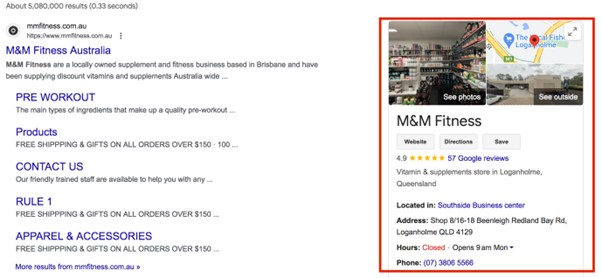
2. Why Is A Google Profile Important for a Fitness Business?
FREE ONLINE VISIBILITY AND FREE TRAFFIC!
Your Google Business Profile is essential in enhancing your online visibility and credibility. It ensures that your business information is accurate and up-to-date, which helps potential customers make informed decisions.
Additionally, a well-optimised profile can improve your local visibility, attract more customers, and provide valuable insights into customer behaviour.
Here’s why your Google Business Profile is crucial for your business:
Accurate Business Information: Your profile ensures that potential customers can readily access precise and current details about your business. This accessibility fosters trust and eliminates uncertainty, making it easier for customers to engage with your products or services.
Local Visibility Boost: By having a Google Business Profile, your business gains visibility in Google Maps results, as well as in the Local Pack and Local Finder results.
What is Local Pack? If you have ever searched for “coffee shops near me” or similar, and seen a block with a map and business listings at the top of the search results? That’s the local pack in action! It shows up for searches with local intent, even if you don’t explicitly mention “near me.” This handy feature combines Google Maps results with snippets of business information, making it super easy to find what you’re looking for.
Here’s what it looks like:
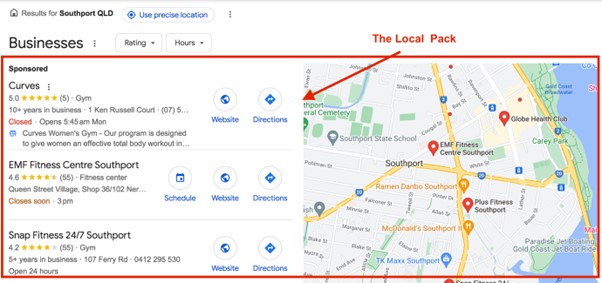
Direct Customer Interaction: Your Google Business Profile provides avenues for direct communication with customers. Through features such as reviews, direct messaging, and a Q&A section, you can engage with customers, address their inquiries, and provide personalised assistance.
Insights into Customer Behaviour: Utilising the analytics provided by your profile, you gain valuable insights into how customers discover and engage with your business. These insights enable you to refine your marketing strategies, and tailor your offerings to meet customer needs more effectively.
Enhanced Trust and Credibility: Keeping your profile updated with relevant information and authentic customer reviews cultivates a positive and trustworthy image of your business. Customers are more likely to choose a type of business with a well-maintained profile that reflects transparency and reliability.
You can find a business’s reviews here:
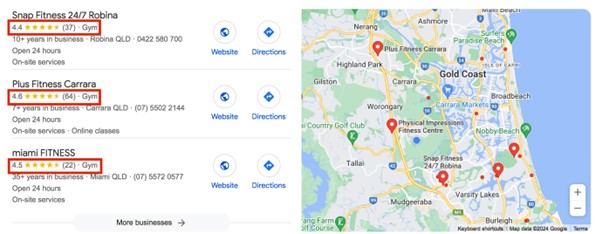
3. Features of Google Business Profile
Google Business Profile offers a range of features to help businesses showcase their offerings and engage with customers effectively:
- Business Information Display: Add essential details like your business location, name address, phone number, and operating hours.
- Photos and Videos: Upload visuals to showcase your products, services, or business atmosphere.
- Customer Reviews and Responses: Interact with customers by responding to reviews and answering questions.
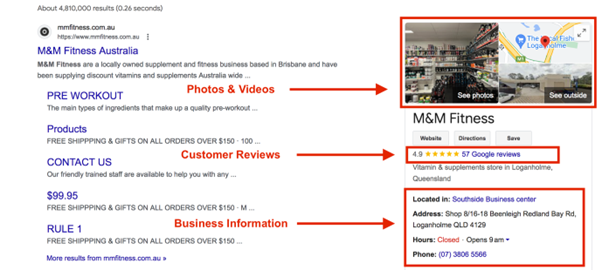
- Posts and Updates: Share updates about your business, including special offers or events.
- Q&A Section: Engage with potential customers by answering their questions directly
on your profile. - Booking and Appointment: Allow customers to book appointments directly through
your profile. - Social Links: Connect your social media profiles to your Google Business Profile.
- Messaging: Enable customers to send messages directly to your business.
- Performance Insights: Gain insights into how users find and interact with your listing.
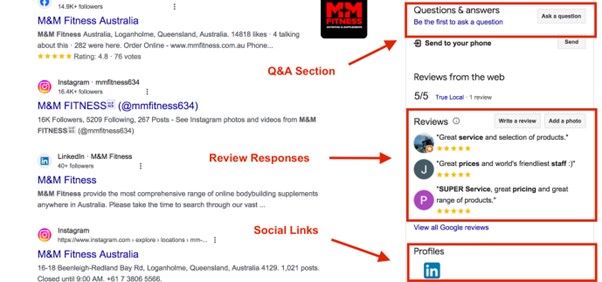
4. How to Add Your Business to Google with GBP
The steps you take to add your business to Google will vary based on your unique circumstances. Here are three common scenarios:
- Starting from Scratch: If you don’t already have a Google Business Profile, you’ll need to create one from the ground up. This involves providing all the necessary business details, including its name, address, contact information, and category.
- Unclaimed GBP Listing: Sometimes, Google may automatically generate a basic listing for your business, but it remains unverified. In this case, you’ll need to claim ownership of the listing to gain control over its content and management.
- Previously Claimed by Another Account: In some instances, you may find that your Google Business Profile already exists, but it has been claimed by someone else. If this is the case, you’ll need to request access to regain control over the profile and manage it under your account.
Creating a Google Business Profile from Scratch
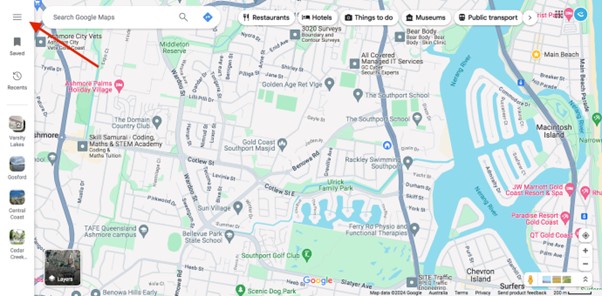
Click ‘Add your business’.
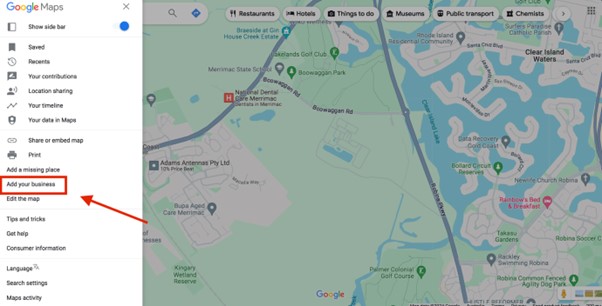
Now you can start building your Business Profile:
- Enter your business name: Start by typing in the name of your business.
- Choose a category: Select the category from the drop-down menu that best describes your business. Google offers a wide range of categories to choose from.
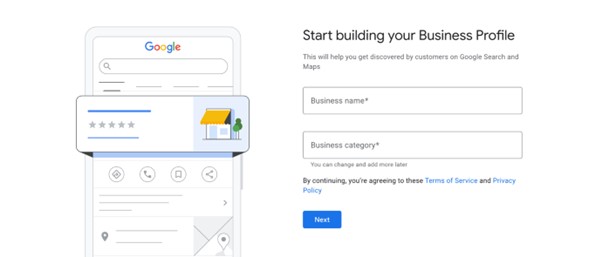
- Add your location: Decide if you want to add a physical location for your business or if you operate solely online.
● If you have a physical location: Enter your complete business address.
● If you operate online only: You can choose not to display a physical address.

If yes, click ‘next’ and fill out this form:
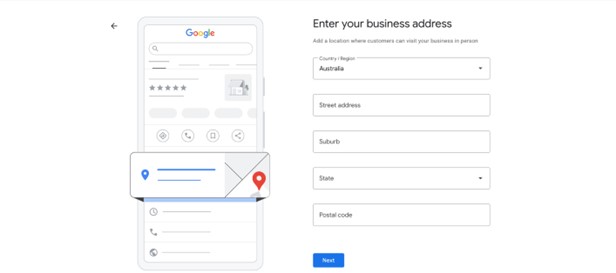
- Service areas (optional): If your business serves customers in a specific area but doesn’t have a physical location, you can enter your service areas.
- Contact information: Add your phone number, email address, and website (optional) to your listing.
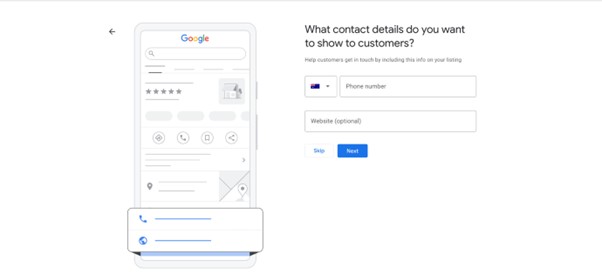
- Verify your business: Once you’ve completed your listing, you’ll need to verify your business ownership through any of Google’s options (see below ‘How to Verify Your Business’).
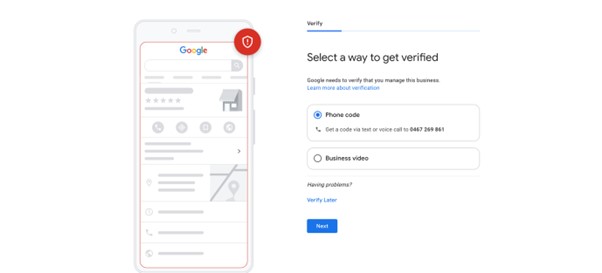
What to do if Google has created an unclaimed GBP listing for your fitness business
If you find a GBP listing for your business that you haven’t claimed, follow these steps:
- On the GBP dashboard, click “Manage another location” and enter your business name in the search bar.
- Select the correct listing for your business.
- Choose “Claim this business” and follow the on-screen instructions to verify ownership.
What to do if your GBP listing exists but has been claimed by someone else
If you discover that your Google Business Profile already exists, but has been claimed by another account:
● Request access to the profile by visiting the Google Business Profile page.
● If the listing is claimed by another account, you may need to provide additional information or evidence to prove your ownership.
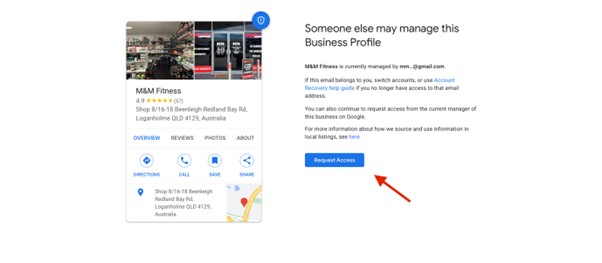
● Once verified, you can regain control over the profile and manage it under your account.
5. How to Verify Your Business
Regardless of the scenario, business verification is a crucial step to ensure the accuracy and legitimacy of your Google Business Profile. Google offers various verification methods, including:
- Mail: Google sends a postcard with a verification code to your business address.
- Phone: You receive a verification code via phone call or text to your business phone number.
- Email: Google sends a verification code to the email associated with your business domain.
- Instant Verification: Available for eligible businesses that have already verified their website with Google Search Console.
- By video recording. Record a video that shows proof of location, your business equipment, and that you are a manager of the business. View Google’s guidelines for video recordings.
- By live video call. Show the same proof for the video recording, but on a live call with a support representative.
Choose the verification method that best suits your business needs. Complete the process to activate your Google Business Profile and start managing your online presence effectively.
Ignoring Verification
Failure to verify your business listing on Google can hinder its visibility and credibility. Verification is crucial to ensure your GBP appears in Google Search and Maps results.
6. Optimising Your Business Listing
After setting up or claiming your Google Business Profile, the next step is optimising it to ensure it effectively represents your business.
You can manage all aspects of your listing through the dashboard. When you are signed in to your listing, your GBP dashboard will look like this:

Here’s a guide on ongoing steps you can take to maintain a well-optimised profile:
Review NAP Consistency
One of the most common mistakes is providing incomplete or inaccurate information about your business. NAP (Name, Address, Phone Number) consistency is crucial for potential customers to identify and find your business accurately across various online platforms. Ensure that all essential details such as business name, address, phone number (NAP), business hours, and services offered are accurate and up-to-date.
To maintain consistency:
- Check your business information within your Google Business Profile for accuracy.
- Ensure consistency across popular directories like Yelp or Tripadvisor.
Inaccurate information can lead to confusion and negatively impact your online visibility.
You can edit your NAP details here:
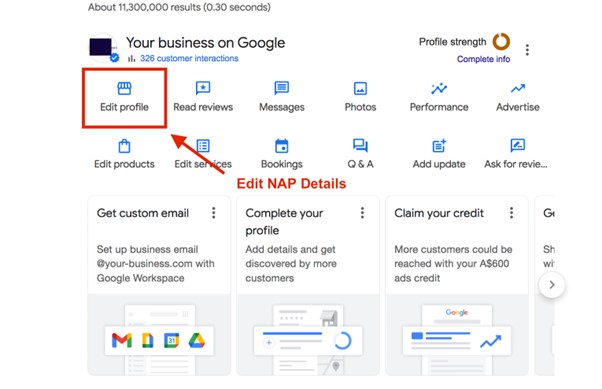
You will find your NAP details under ‘Contact’.
Write a Business Description
Many businesses overlook optimisation opportunities within their GBP, such as utilising keywords or search terms in the business description, posts, and attributes. Craft a compelling business description that provides relevant information about your products, services, mission, and history. Focus on providing helpful details rather than keyword stuffing, and adhere to Google’s guidelines regarding what not to include.
Optimising your GBP with relevant keywords can improve its visibility in local search results and attract more potential customers.
Add Images to Your Listing
Failing to include visual content such as photos and videos on your GBP can make your listing less appealing to potential customers. Visual content helps showcase your business’s products and services, making it more engaging and attractive
Ensure you regularly update your GBP with high-quality images and videos to enhance its visual appeal. Set a profile photo and cover photo that best represents your business, and include additional images such as exterior and interior shots, product photos, and team images. Follow Google’s guidelines for image specifications.
You add your photos and videos here:
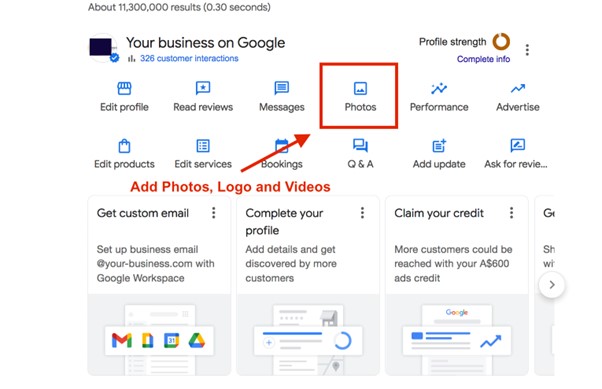
Add Questions & Answers
Provide upfront information by posting answers to common customer questions directly on your profile. Engage with customer inquiries promptly and accurately to enhance your business’s reputation and trustworthiness.
Jetts Mermaid Beach is answering FAQs on their GBP:
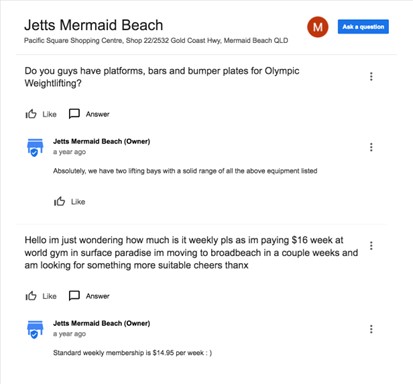
Feature Products on GBP
Highlight a curated selection of products directly on your listing using Google Business Profile’s Product Editor. Create collections with detailed product information, including images, descriptions, prices, and links to product landing pages.
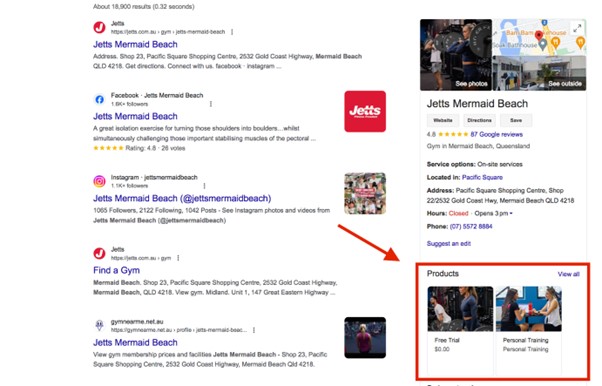
Respond to Reviews
Monitor and respond to customer reviews (positive and negative) promptly to demonstrate your commitment to customer satisfaction, and to build trust and brand loyalty.
Ignoring or neglecting customer reviews on your GBP can be detrimental to your business reputation, while engaging with customer feedback demonstrates your commitment to customer satisfaction and can help mitigate any negative experiences.
Here are some examples of a business owner engaging through review responses:
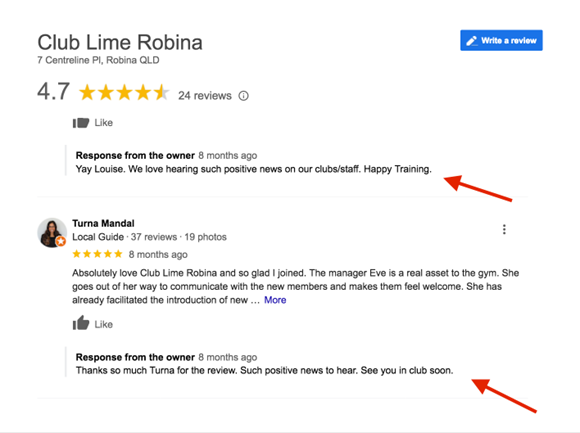
Select Highlights & Attributes
Use attributes to showcase unique aspects of your business, such as LGBTQ-friendly or wheelchair accessibility. Update your profile with relevant attributes to provide valuable information to potential customers.
Here’s what it can look like:
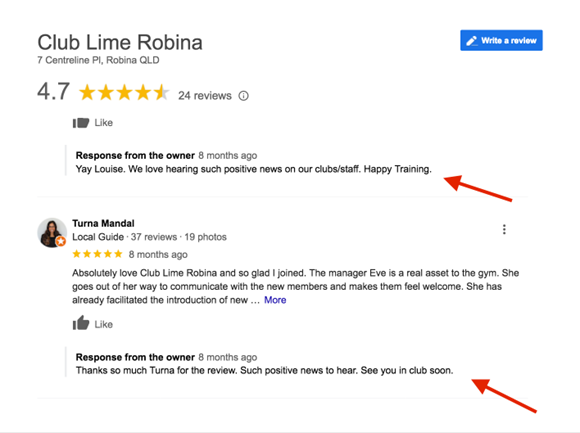
Create Google Posts
Share exciting offers, upcoming events, and the latest products or services you provide. Choose from different post formats like special deals, new arrivals, and event announcements. Liven things up with eye-catching images or videos to stop scrollers in their tracks.
World Gym Burleigh is promoting their memberships through posts:
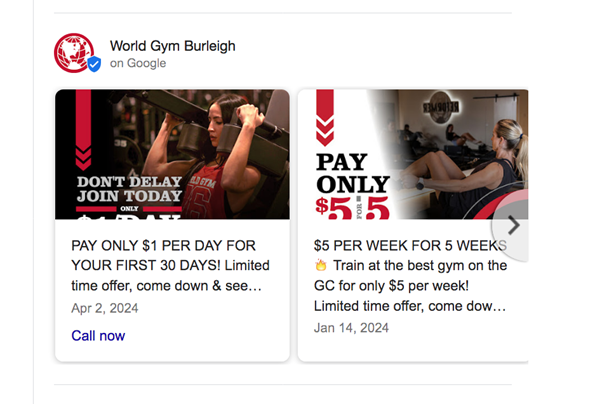
Analytics
Utilise analytics tools provided by Google to monitor metrics such as views, clicks, and engagement with your GBP. Analysing this data can help you make informed decisions to improve your listing’s effectiveness and drive more traffic to your business.
Here is where you find your analytics and insights:
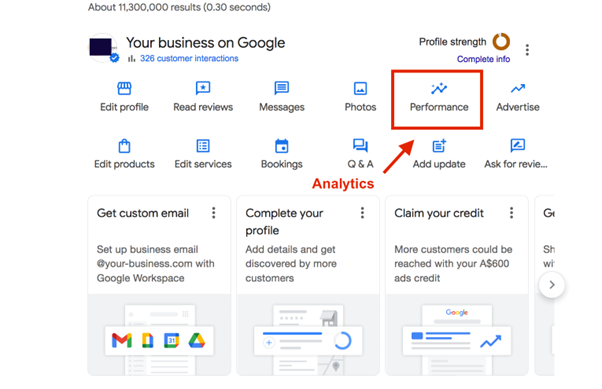
By implementing these strategies, you can maintain an accurate and well-optimised Google Business Profile that effectively represents your business and engages with potential customers.